
Overview
Navigation, as used in webBASIS, means moving from one
menu or
webBASIS service
to another menu or service.
All webBASIS navigation is performed by clicking on
hyper-text links -- normally blue or purple text that is underlined, although
these characteristics may vary by browser or with browser customization.
You will always start a session (after a successful logon)
at the webBASIS Main Menu.
From the Main Menu you select another menu or service from the list of available choices.
This process is repeated as you visit additional menus or as BASIS data is
presented with options for further processing.
The following sections discuss in more detail this object selection
process, and other additional standard navigation techniques.
Note:
Portions of webBASIS pages have been clipped and provided
throughout this discussion for example purposes.
They are static images of real pages and no action will be taken if you
click on them.
These examples can be easily recognized because they are enclosed by
a red double line border.
Object Selection
Menus and many of the webBASIS services,
most significantly the
browse-select
ones, will present BASIS information in a list or table format.
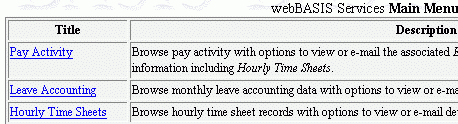 Within these tables, there will be one
data item per row which is a hyper-text link.
For menus it is the title of another menu or service.
For other services it will be a key piece of information like a pay date or
a purchase order number.
You merely click the link within the row of data in which you are interested.
The selected menu will be presented or a webBASIS service will be accessed to
operate on the selected data.
(When there are several possible services available
for a selection, you will choose the one desired via the
Action to Perform radio button.)
Within these tables, there will be one
data item per row which is a hyper-text link.
For menus it is the title of another menu or service.
For other services it will be a key piece of information like a pay date or
a purchase order number.
You merely click the link within the row of data in which you are interested.
The selected menu will be presented or a webBASIS service will be accessed to
operate on the selected data.
(When there are several possible services available
for a selection, you will choose the one desired via the
Action to Perform radio button.)
Constant Navigation Links: Home, Return, & Logoff
At the top and bottom
of almost every webBASIS page you will find links for
Home,
Return, and
Logoff.
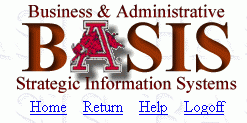 At the top of the page they are on the right side immediately under the logo, and
on the bottom they are split between the left and right sides.
The
At the top of the page they are on the right side immediately under the logo, and
on the bottom they are split between the left and right sides.
The Home
link takes you immediately back to the Main Menu.
(Note: Home is not available while you are on the Main Menu since it
would have no purpose there.)
The Return link takes you back one level --
to the menu or service that preceded your current one and from which you
made the selection that brought it up.
(Note: Like Home, Return is not available from the Main Menu since
there is no place to return.)
Logoff will end you webBASIS session
and should always be used once you
have concluded your work.
You will have to logon again if you wish to continue to use webBASIS.
Your Navigation Path
Every webBASIS menu or service has a title.
These titles appear within the menus (for your selection) and also appear
in the upper left corner of every page (based
upon your current selection).
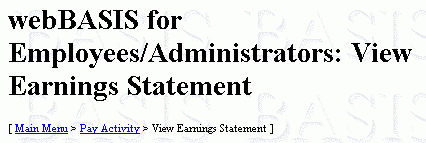 The menus and services you have visited,
from the Main Menu to your current webBASIS page,
are tracked and recorded by the system.
(Only the direct line or shortest path from the main menu is tracked.)
This chain of menus and services, those which you have traversed to reach
your current page, is called your navigation path.
This path or chain is displayed on every page
except the Main Menu (since you haven't gone anywhere yet).
It can be found near the top of the page on the left just below the page title.
It is enclosed in square brackets and an arrow ( > ) indicates how
you have progressed from one menu or service title to the next.
These titles, except for the last one representing the current page,
are hyper-text links.
If you click on one of these, it will immediately return you to that menu or service.
(The same as if you used the Return link a corresponding number of times.)
The menus and services you have visited,
from the Main Menu to your current webBASIS page,
are tracked and recorded by the system.
(Only the direct line or shortest path from the main menu is tracked.)
This chain of menus and services, those which you have traversed to reach
your current page, is called your navigation path.
This path or chain is displayed on every page
except the Main Menu (since you haven't gone anywhere yet).
It can be found near the top of the page on the left just below the page title.
It is enclosed in square brackets and an arrow ( > ) indicates how
you have progressed from one menu or service title to the next.
These titles, except for the last one representing the current page,
are hyper-text links.
If you click on one of these, it will immediately return you to that menu or service.
(The same as if you used the Return link a corresponding number of times.)
Not Navigating
There are several operations you can perform within webBASIS that cause the
content of your web page to change but are not considered navigation by our
definition -- moving from one menu or service to another.
Help
There is a Help link in the upper right corner
of every page (next to the Home,
Return, and
Logoff links) which can be used to get additional information
about the page.
 Also, the labels used for fields requiring input values will always be hyper-text
links so that additional information can be obtained about the field.
Both of these types of
Help links always open a new browser window
where the help information is provided, and therefore they do not
constitute navigating within webBASIS.
Except for the situation where field help will return a value,
these help windows are entirely independent from your webBASIS session.
Also, the labels used for fields requiring input values will always be hyper-text
links so that additional information can be obtained about the field.
Both of these types of
Help links always open a new browser window
where the help information is provided, and therefore they do not
constitute navigating within webBASIS.
Except for the situation where field help will return a value,
these help windows are entirely independent from your webBASIS session.
Buttons
Within most of the webBASIS
browse-select services
there will be a
New Search button
to request that the system
act on the specified search criteria to
retrieve a new set of data.
 Also,
as you browse BASIS information, there will often be buttons
to retrieve the previous or the next set of data for display.
Using these buttons causes the information displayed on the page to change, but since you
continue to execute the same webBASIS service these page changes
do not constitute navigating within webBASIS.
Similarly, other buttons you may encounter
will cause certain actions to take place and the page to change
but are not navigational -- you will remain within the same webBASIS service.
Also,
as you browse BASIS information, there will often be buttons
to retrieve the previous or the next set of data for display.
Using these buttons causes the information displayed on the page to change, but since you
continue to execute the same webBASIS service these page changes
do not constitute navigating within webBASIS.
Similarly, other buttons you may encounter
will cause certain actions to take place and the page to change
but are not navigational -- you will remain within the same webBASIS service.
Browser Back/Forward
Your web browser's Back and Forward buttons
can be used to revisit, and continue operating from, prior pages generated
by webBASIS.
The back button merely retrieves the page from a stored area on your local
computer and redisplays that page.
Since this does not result in any interaction with webBASIS, it does not
constitute any navigation within webBASIS.
Summary
Navigating throughout webBASIS is merely a point and click.
Please feel free to experiment.
If you have questions or comments, don't hesitate to
email BASIS.
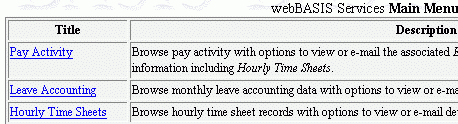 Within these tables, there will be one
data item per row which is a hyper-text link.
For menus it is the title of another menu or service.
For other services it will be a key piece of information like a pay date or
a purchase order number.
You merely click the link within the row of data in which you are interested.
The selected menu will be presented or a webBASIS service will be accessed to
operate on the selected data.
(When there are several possible services available
for a selection, you will choose the one desired via the
Action to Perform radio button.)
Within these tables, there will be one
data item per row which is a hyper-text link.
For menus it is the title of another menu or service.
For other services it will be a key piece of information like a pay date or
a purchase order number.
You merely click the link within the row of data in which you are interested.
The selected menu will be presented or a webBASIS service will be accessed to
operate on the selected data.
(When there are several possible services available
for a selection, you will choose the one desired via the
Action to Perform radio button.)
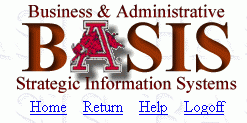 At the top of the page they are on the right side immediately under the logo, and
on the bottom they are split between the left and right sides.
The
At the top of the page they are on the right side immediately under the logo, and
on the bottom they are split between the left and right sides.
The 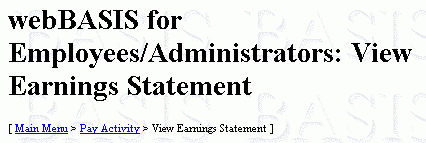 The menus and services you have visited,
from the Main Menu to your current webBASIS page,
are tracked and recorded by the system.
(Only the direct line or shortest path from the main menu is tracked.)
This chain of menus and services, those which you have traversed to reach
your current page, is called your navigation path.
This path or chain is displayed on every page
except the Main Menu (since you haven't gone anywhere yet).
It can be found near the top of the page on the left just below the page title.
It is enclosed in square brackets and an arrow ( > ) indicates how
you have progressed from one menu or service title to the next.
These titles, except for the last one representing the current page,
are hyper-text links.
If you click on one of these, it will immediately return you to that menu or service.
(The same as if you used the Return link a corresponding number of times.)
The menus and services you have visited,
from the Main Menu to your current webBASIS page,
are tracked and recorded by the system.
(Only the direct line or shortest path from the main menu is tracked.)
This chain of menus and services, those which you have traversed to reach
your current page, is called your navigation path.
This path or chain is displayed on every page
except the Main Menu (since you haven't gone anywhere yet).
It can be found near the top of the page on the left just below the page title.
It is enclosed in square brackets and an arrow ( > ) indicates how
you have progressed from one menu or service title to the next.
These titles, except for the last one representing the current page,
are hyper-text links.
If you click on one of these, it will immediately return you to that menu or service.
(The same as if you used the Return link a corresponding number of times.)
 Also, the labels used for fields requiring input values will always be hyper-text
links so that additional information can be obtained about the field.
Both of these types of
Also, the labels used for fields requiring input values will always be hyper-text
links so that additional information can be obtained about the field.
Both of these types of
 Also,
as you browse BASIS information, there will often be buttons
to retrieve the previous or the next set of data for display.
Using these buttons causes the information displayed on the page to change, but since you
continue to execute the same webBASIS service these page changes
do not constitute navigating within webBASIS.
Similarly, other buttons you may encounter
will cause certain actions to take place and the page to change
but are not navigational -- you will remain within the same webBASIS service.
Also,
as you browse BASIS information, there will often be buttons
to retrieve the previous or the next set of data for display.
Using these buttons causes the information displayed on the page to change, but since you
continue to execute the same webBASIS service these page changes
do not constitute navigating within webBASIS.
Similarly, other buttons you may encounter
will cause certain actions to take place and the page to change
but are not navigational -- you will remain within the same webBASIS service.